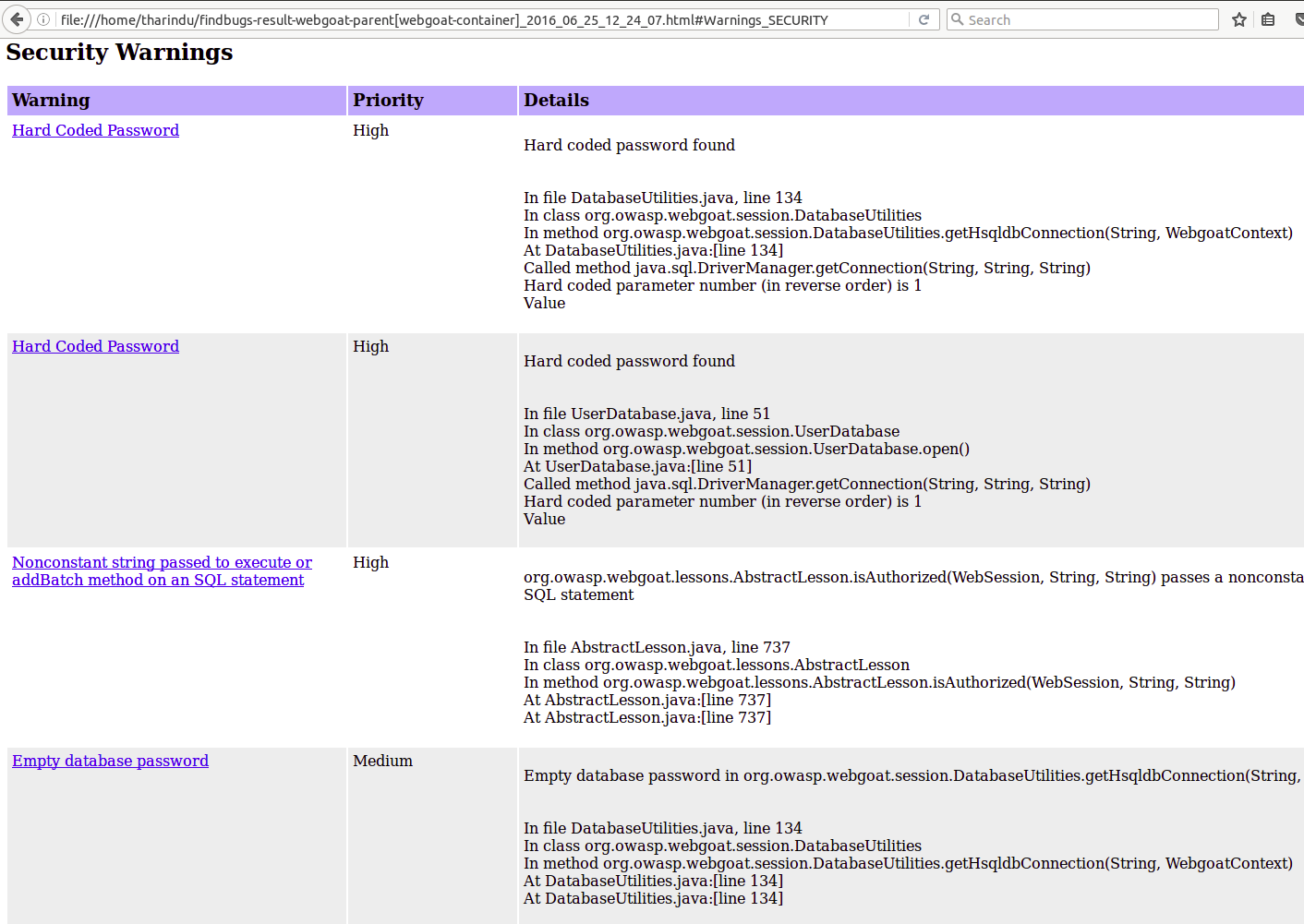Static Code Analysis using FindSecurityBugs¶
Version: 1.2
Introduction¶
This document provides details of all necessary steps for configuring FindBugs1 and Find Security Bugs2 for scanning source code in order to discover security threats.
Installation - IntelliJ Idea - FindBugs Plugin¶
-
Once you open IntelliJ IDEA, go to Configure → Plugins in the opening window.
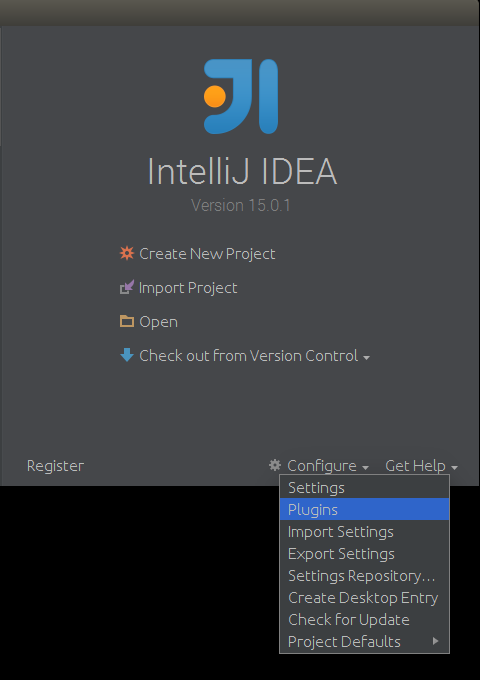
-
If you have already opened a project in IntelliJ IDEA, go to File → Settings and in the left panel of the Settings window, select Plugins.
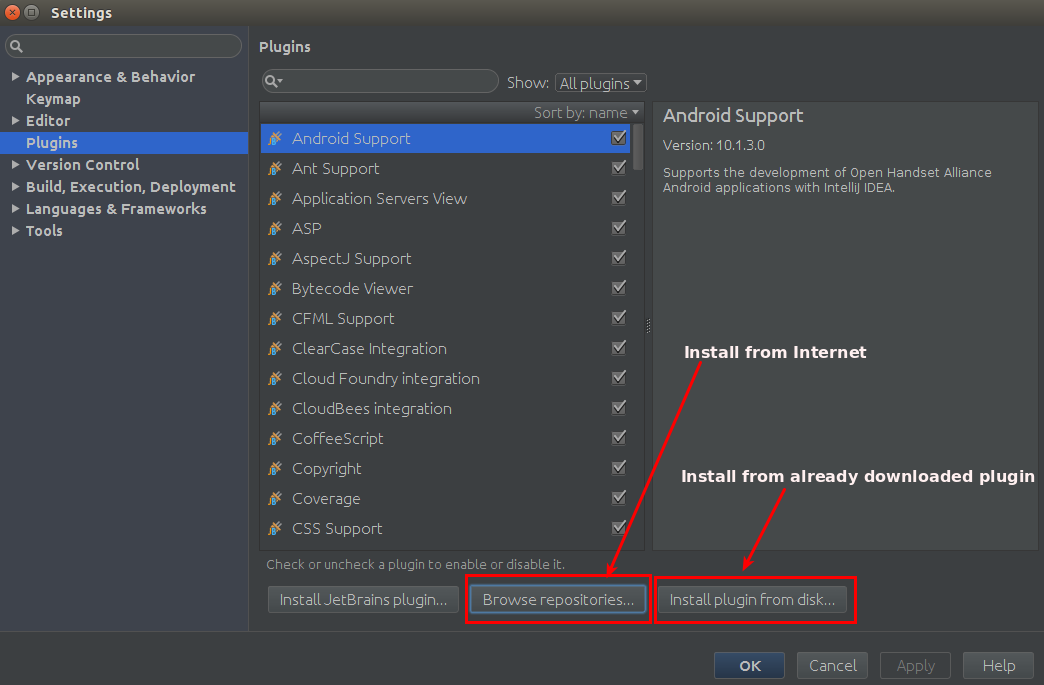
-
You can install the FindBugs plugin in two ways.
- If you have an internet connection, you can click the Browser repositories button and get the plugin installed. Search for the findbugs plugin and select FindBugs-IDEA and get it installed.
-
If not you can download the FindBugs plugin for IntelliJ IDEA3 and go with the Install plugin from disk option where you can browse and provide the already downloaded plugin.
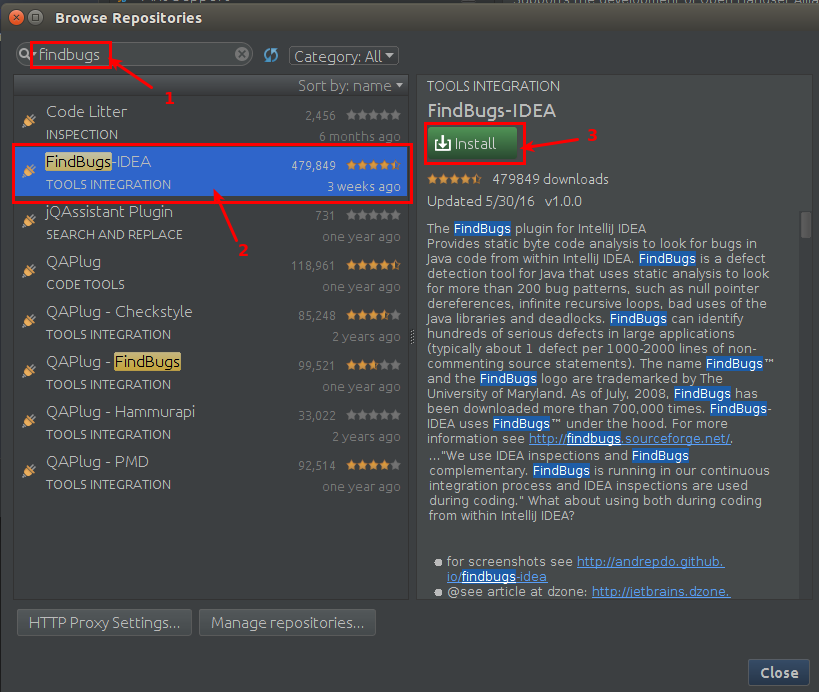
Installation - IntelliJ Idea - Find Security Bug Plugin¶
-
Once you have installed the FindBugs plugin in IntelliJ IDEA, at the bottom of the IDE you will see the FindBugs-IDEA button. Upon clicking on it, you can see all its settings, in a panel.
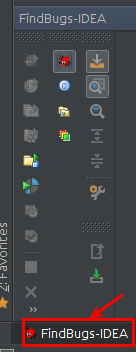
-
Enable the FindSecurityBugs plugin which comes with FindBugs. This is for finding the security bugs in your code. Click the Plugin Preferences button.
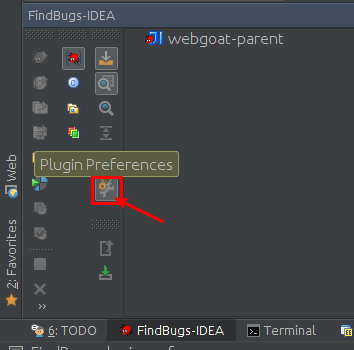
-
Under the Plugins section of the General tab, click the + button and select Add Find Security Bugs.
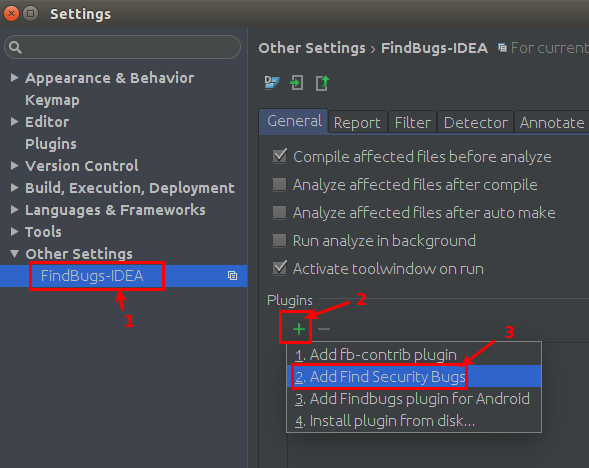
-
Once the FindSecurityBugs plugin is added, click Apply and then OK.
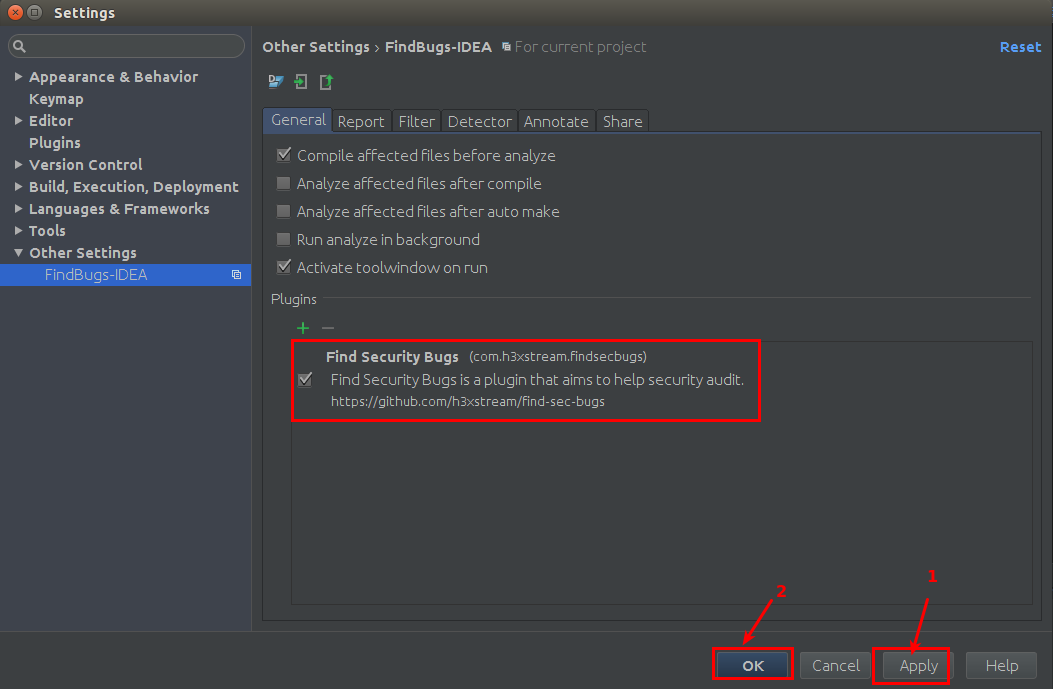
-
Now we have successfully installed the FindBugs plugin in IntelliJ IDEA and also have enabled the FindSecurityBugs plugin in it. Let’s perform a static code analysis and get to know all the bugs we have in the code.
Code Analysis¶
To analyze the project, right-click the project and go to FindBugs -> Analyze Scope Files. With this, the scanning will happen only under the selected folder. You can also go with Analyze Module Files which would scan the particular module you have selected and also Analyze Project Files which would scan the entire project.
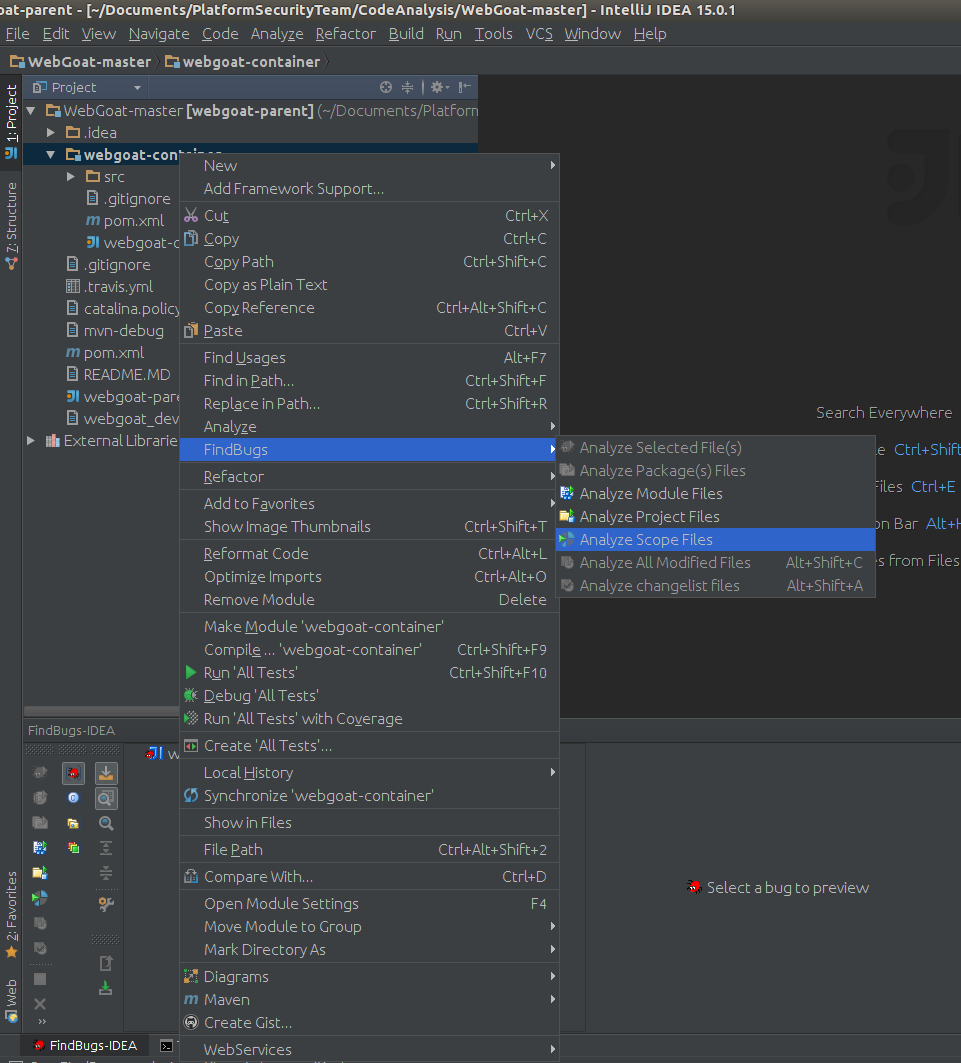
Once the static scan is completed, you can see the identified bugs in the FindBugs-IDEA panel. Since we have enabled the FindSecurityBugs plugin, it will list all the identified security issues under the Security category.
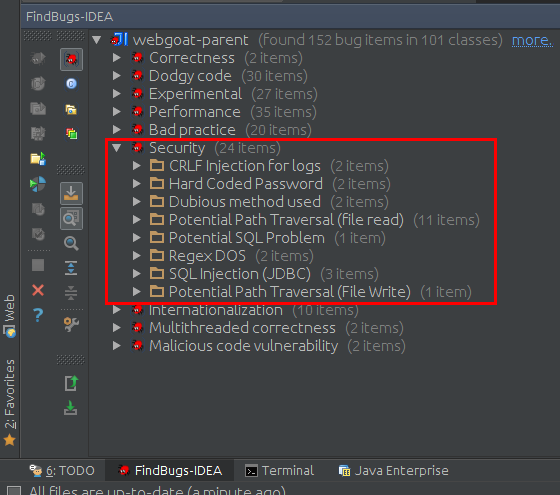
Report Generation¶
You can export the reported bugs for further analysis. For that, click the Export Bug Collection to XML/HTML button.
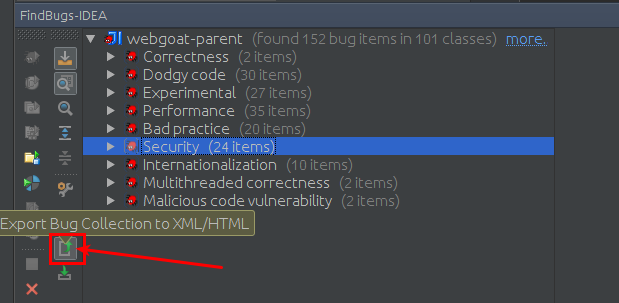
A generated report is as follows:
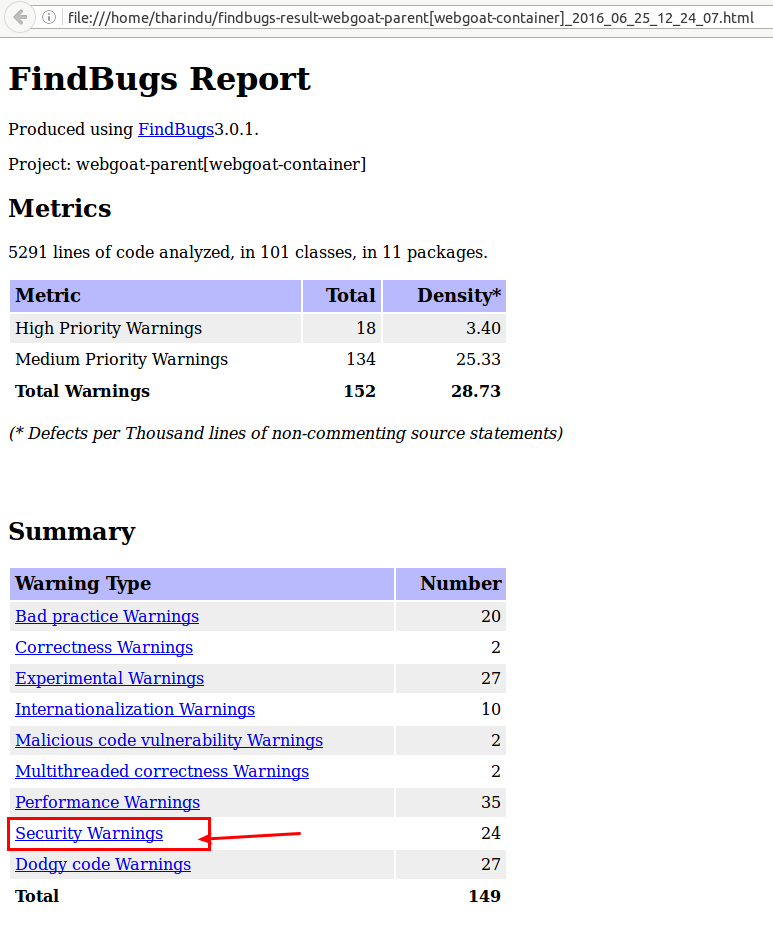
If you go to the Security Warnings section, you can see a detailed explanation for each identified security issue.